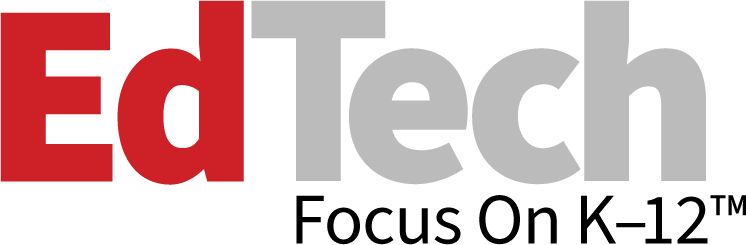Implementing an App in the Classroom in 3 Steps
With more and more K–12 students owning mobile devices, and with Pearson Education reporting that 72 percent of elementary students and 66 percent of middle school students want use mobile devices more in classroom, now might be the best time to add an app as a regular part of school work.
However, as EdTech reported, a survey done by Kent State University’s Research Center for Educational Technology (RCET) found that 30 percent of general education had received training on apps, and 87 percent wished to receive some sort of training on mobile apps.
We’ve consulted with a researcher and an educator who have expertise in adding mobile technology — particularly apps — into the classroom.
Step One: Identify What Kind of App You’d Like to Use
For Rachelle Poth, a Spanish teacher at Pennsylvania’s Riverview Junior/Senior High School, using mobile technology in her classroom came out of a desire to provide easier and more accessible communication with her students. For Poth, the messaging app Celly was the perfect fit to remind students of assignments and provide a place to put class resources.
“[Using an app] can seem overwhelming for a teacher who isn’t necessarily using technology at all or not using it much,” Poth says. “The key is to look at your classroom and ask, ‘What is one thing that is bothering me or taking up too much time?’”
Poth, who is also an education technology mentor with Common Sense Education, says that finding an app that will work with your class is dependent on what category you might need. She recommends the following:
- For messaging: Celly and Remind for communicating with students, and Bloomz for parent-teacher communication
- For assessment: Quiz creation tools like Quizlet and Kahoot!
- For classroom organization: Learning management tools like Edmodo and Google Classroom
Another way to figure out where an app might be helpful is by asking students, Poth says.
“Pose the question to students, like, ‘If you could change one thing about homework, what would it be?’” she says. “You might hear no more homework at first, but if you dig deeper, you’ll find issues.”
Step Two: Find a Quality App and Test It
Once educators have decided what they want in an app, they might get overwhelmed by the sheer number of options.
Poth recommends reading teacher reviews and sample uses on a site like Common Sense Education or EdShelf. She also says you can chat with the communities on those sites or on Twitter to get feedback from other educators.
At Kent State’s RCET, Karl Kosko, an assistant professor, and others are evaluating apps specifically for special education teachers as part of the SpedApps project. Their database can be accessed by all educators.
Once a teacher has found the right app, he or she will need to do one more thing before introducing it to students: Test it.
“It seems like a very simple thing, but it is the first and foremost,” Kosko says. “Educators should play through the app and think about how their students will use it and misuse it.”
Step Three: Make Sure the App Connects with Your Lesson
Perhaps the most important step of all for educators is choosing technology that supports their teaching and their curricula.
Kosko suggests that teachers really think about how they are going to teach their students to use the app, and then use it for a purpose that will work in the classroom.
“Don’t just use it randomly,” he says. “The apps should be related to something students are currently learning.”
Also, if using anything that needs technology at home, Poth says teachers need to be aware of what students have access to.
“At the beginning of each school year, I give my students a paper and ask them what kind of device they have, if they access at home and what kind of tools they know how to use,” she says.