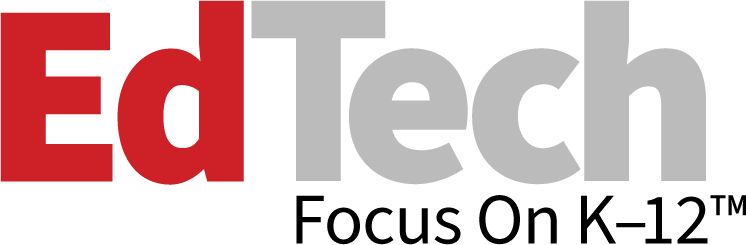3 Ways G Suite Updates Use Machine Intelligence to Make Classrooms More Efficient
Every day, K–12 educators juggle a bevy of tasks: teaching, developing lesson plans, grading papers, writing tests. And often, they battle with technology to do all of these things.
With its more streamlined G Suite for Education — formerly known as Apps for Education — Google has updated its commonly used applications, hoping to save teachers a bit of time and energy with their everyday tasks.
As announced in a blog post by Jonathan Rochelle, the director of product management at Google, G Suite’s goal was to harness the intelligence of computers to create a smarter, easier and more efficient technology experience for educators and students.
“G Suite for Education is the same set of apps that you know and love — Gmail, Docs, Drive, Calendar, Hangouts, and more — but designed with new intelligent features that make work easier and bring teachers and students together,” writes Rochelle.
The updates include an intelligent search function for Sheets, Docs and Slides; an easier way to assign and locate coursework; and smarter Forms generation.
1. New Explore Function Creates the Formula for You
In late September, the Google Docs Blog announced a feature for Docs, Sheets and Slides called Explore which was designed to use “Google smarts to help you create amazing presentations, spreadsheets in a fraction of the time they used to take.”
In his post on G Suite, Rochelle writes that using Explore in Google Sheets can help students utilize the spreadsheets to the fullest because it writes the formulas needed to analyze spreadsheet data for them.
Adela Belin, a private educator and online tutor, blogs on TeacherCast that not only will she use this tool now, it’s something she would have valued as a student.
“Many students find it difficult to use the right formula in spreadsheets,” Belin writes. “I first use Google to search for the right formula. Many times, we make mistakes in entering the values of variables used in the formula. This is a typical case of understanding the computer’s language to get your work done.”
Rather than stumbling through a formula, Rochelle writes that students can now just type a question like “What is the average age of the students in the class?” Using natural language processing, Forms will translate this into a formula.
Explore can also be used in Google Docs to find topics related to the student’s subject matter and to find an image to insert.
As Belin points out in her blog, Explore utilizes SafeSearch to protect against explicit images appearing on screen and Creative Commons to make sure teachers have permission to use the images.
As for Explore in Google Slides, Rochelle writes that layout suggestions will be offered as students enter information, making a polished presentation even easier.
2. Action Items Make Assignments Easier for Students and Teachers
The second set of updates to G Suite, announced in mid-October, concern leveraging machine intelligence in order to save time while reviewing assignments.
Action Items now help teachers organize next steps for their students, product manager Ryan Weber writes in a Google blog.
“Now, when teachers type phrases like ‘Todo: Andrea to fix punctuation in this paragraph’ on desktop, Docs will intelligently suggest an Action Item to assign to the right person, thanks to natural language processing,” Weber writes.
Action Items also keep students on track by sending an email notification; in addition, the next time the student logs into G Suite they’ll see a badge indicating they have things to do.
3. Smarter Google Forms Means Less Time Spent Crafting for Teachers
In the summer, EdTech reported on how Forms were revolutionizing how teachers make quizzes and worksheets. Now, after reviewing data, Weber writes that Google Forms can identify the type of question being asked — like which days are you available — and suggest response options (for example, all the days of the week).
“Forms will intelligently determine that ‘checkbox’ is the ideal question type,” writes Weber.
Also, Forms will now allow for a file upload option so that students can insert photos, videos or other documents from their computer or Drive that will be collected into a folder on their teacher’s Drive.