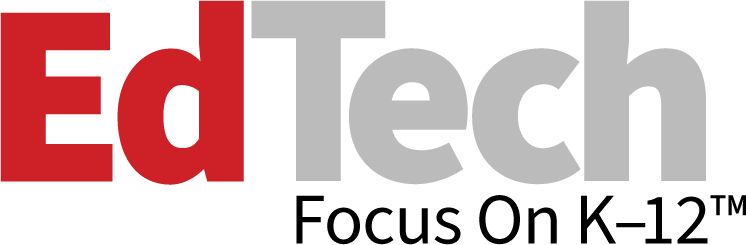Make Chromebooks Work Smarter in the Classroom
Learning shouldn't be confined to classroom walls. Edina Public Schools' Classroom in the Cloud implementation allows students to use mobile technology — in this case, Samsung Chromebooks — to access content, collaborate with others, and create assignments and other projects that can be shared with anyone.
Chromebooks are easy to deploy and use, and they're also particularly effective at motivating and engaging students in the learning process. But like any technology, they should enhance (not hijack) the curriculum.
Here are five ways to effectively integrate Chromebooks into instruction.
1. Play First
Work with students to learn how to navigate the Google Chrome operating system and Google Apps for Education's many tools.
For example, when introducing Google Docs, have each student type a list of five facts about themselves and five questions they have for a partner. Teach students how to share their document with a partner, add a comment and respond to the questions. Watching their document change right before their eyes gets students excited about the other things they can achieve in the cloud — and eases the transition to actual content work.
2. Have Students Collaborate and Create Together
Google Presentations and Google Sites provide two effective ways to increase collaboration in the classroom and beyond.
Using Presentations, each student can create a slide that's part of a classroom project. The presentation can be embedded on a website and shared easily with others. Using Sites, students can demonstrate learning, show mastery and display work. These sites can then be shared with others to provide feedback to the creator.
The ability to share students' work so easily increases student engagement and typically leads to significantly greater amounts of feedback.
3. Use Google Drive
Students who attend schools that rely on the cloud for teaching and learning can no longer claim that the dog ate their homework, because all work is saved automatically and available online. When students use Google Drive on Chromebooks, they can collaborate with peers in real time, asynchronously — even when they aren't physically together.
4. Utilize Apps and Extensions
Adding apps and extensions from the Chrome Web Store can help students personalize their Chromebook and support their learning. To interact with text, for example, consider these apps: Google Dictionary, Clearly, Chrome Speak, Awesome Screenshot, and Read&Write for Google.
Students also can use keyboard search to conduct Google searches or navigate to other apps on their Chromebook.
5. Surrender Control and Trust Students
In the digital age, teachers are learners too. Don't worry about staying ahead of the students; embrace being on the journey with them. Learn about Twitter together. Learn about YouTube together. Continue learning about the best ways to use technology, together. Set parameters, hold students accountable and be a collaborator with them so trust extends both ways.
Hear from other school IT leaders who have effectively integrated Chromebooks into instruction at edtechmag.com/k12/chromebookswebinar.